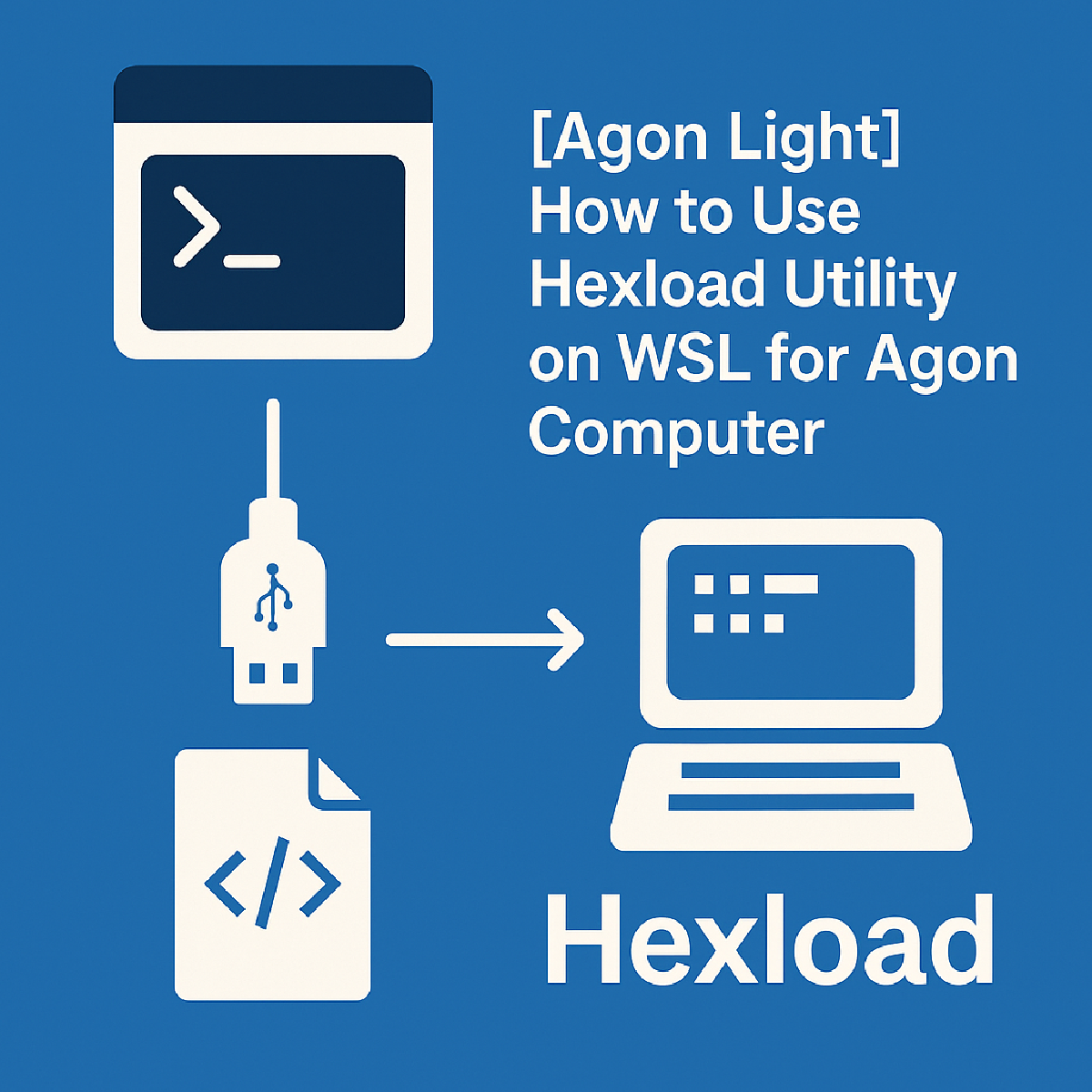Hexload utility for Agon is a life saver when developing applications as it removes the need to swap SD card between your PC and Agon constantly to test changes. This is especially useful when emulator is not enough (when you play with GPIOs for example). This blog post will guide you through the necessary steps to set up and use the hexload utility, ensuring smooth communication between your PC and the Agon computer.
Prerequisites#
- Ubuntu on WSL: Install Ubuntu from Microsoft Store if you haven’t already.
- usbipd: Download and install usbipd tool from this link
- agon-hexload: Clone or download the
agon-hexloadfrom repo
Step-by-Step Procedure#
Step 1: Prepare hexload tool files#
- Download
hexload.binandhexload.dll: Get these files from agon-hexload releases page - Copy Files to Agon SD Card: Insert the SD card into your Agon computer and copy
hexload.binandhexload.dllto themos/directory on the SD card.
Step 2: Start hexload on Agon#
- Connect up Agon to one of your PC USB ports. Agon will get powered up and it will be detected by Windows as CH340 serial device.
- Now if you want to load program directly into 0x040000 you can just type
hexload vdp- then you just need to typerunto execute it. If you want to save program as file on sd card you should typehexload vdp FILENAME.
Step 3: Install usbipd tool#
- Download usbipd and install it
Step 4: Identify USB Device#
- List available devices: Open PowerShell as admin and type
usbipd.exe listand press Enter. This command lists all devices connected to USB interface. - Find USB-SERIAL CH340: Look for device named “USB-SERIAL CH340 (COM X)” in the list and note down its BUSID
Step 5: Attach USB Device to WSL#
- Bind USB Device: In PowerShell, execute following command:
usbipd bind --busid BUSID
Replace BUSID with the actual BUSID noted earlier. 2. Attach Device to WSL: Then, run this command:
usbipd attach --wsl --busid BUSID
Step 6: Use Hexload Utility on WSL#
- Navigate to Agon-Hexload Directory: Open a terminal in Ubuntu on WSL and navigate to the agon-hexload directory.
- Run send.py Script: Ensure you have Python 3 installed. You can now use the send.py script to send files to the Agon computer. Run the following command:
python3 send.py FILENAME
Replace FILENAME with the name of the file you want to send.
The usbipd tool mounts COM port as /dev/ttyUSB0, which is used by default by the send.py script on Linux. This setup will allow seamless communication between your WSL environment and the Agon computer.
Final notes#
There is one thing that you need to remember about when using this method. When your PC goes to sleep you will need to do usbipd attach --wsl --busid BUSID again.